Other Board Tricks
TOUCH SCREEN TYPING – "COLEMAKOID" MESSAGEASE
MessagEase is a wonderful touch screen keyboard with large keys, very fast typing and lots(!) of possibilities. For touch screen devices I believe a tap-and-swipe design is superior to the traditional tap-only approach, especially since tapping your fingers repeatedly on a hard surface can be tiring. With the 3×3 large keys of MessagEase you can type fast quite comfortably; I use dual thumbs and have achieved 60 WPM without any auto-correction. In the Colemakoid MessagEase layout topic you can read more about this wonderful touch screen "keyboard" and my preferred settings for it. Highly recommended for your screen devices!
Note though, that since 2024 MessagEase has become subscription-based. I subscribe to it but I understand it if people don't feel like spending money on their keyboard app. If you really want to, it's possible to find an older version of MessagEase, which should be a legal way of using it for free.
My "Colemakoid" MessagEase setup, as described in the Forum topic linked to above, leaves the most common letters (on tap mappings) alone but moves the drag-mapped letters to resemble a Colemak layout. As this means going from predominantly radial drags to more mixed-directional ones, this may not suit everyone. I like to bring a bit of Colemak to my touch screen this way. I don't think it's faster than the default layout, but for a Colemak typist it should be more intuitive and easier to learn. Unfortunately, this kind of layout customization is currently only available for the Android version I believe.
MessagEase "Colemakoid" settings:
To install the Colemakoid MessagEase Keyboard: Copy the code below. Paste it on the code area in MessagEase's Settings > Keyboard Exchange, then tap the Arrow-to-keyboard button to affect your keyboard.
Or, bring up MessagEase keyboard when the code below is showing on your device's screen and is editable. Then tap AND HOLD on the hand button. MessagEase will then read the code and offer you to save or load it.
The MessagEase keyboard app is available from Google Play for Android devices, or the App Store for iPhone/iPad
The Colemakoid MessagEase layout, created by DreymaR:
[4E7CBCE975FD0A032C39B9DC9F75E5F08F5EE58F33A149BCB553DF6C5DB2C6432AEA811F43DE5F6EBAAC4544057AB0F90809AE7E7969EB99B8345D9BFB8E78426361F5B07E493177C2643BEBD348AE41F26C7E357AFD63D32EDA26762AC52205D6A12FA8B429D85EC0C3A62E6AD72412B3A291D36D245D5162218D6D85A4D812B0F584DAB11CA2776B4FF6B5C999275E218C5D60AEA539AF7D01816133C9E883BD5760E12B724E1656DAD8631C056B88B6F07F931E9DE8CD24FE13070BE0C9AE0B876E49B55EA3AAB7D1BEAA28273681395E2EDD9F193E8889E67C872E4F6D86D3EB7CE6E7CC086455D28501FB1313465B5CB0CC47A560E7006A66F3FA1BF61EED00B92D85F2C7F4B584A3CD3ADF5DB5529BBCF97016A32E6761BF5178B27072CC7995D32FCEA92CA93748EEC2E42C044CF6BCFEA0221126F2070028C389E9D6A1C2412BFEB31A724C5A1FBD9F9310EFF39D129BEEF665E1C748C5FE4C8DB63004263EB03D7760351568AA844C780C1183F63F7F3C94D276EF02141B2A028C2BAE94A9CADC50A2B93C4761DF082F56EB]
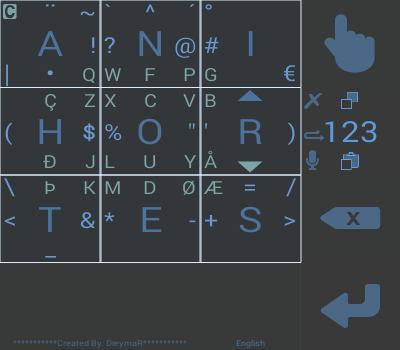
My "Colemakoid" drag mappings for the MessagEase touch screen keyboard. Shown with my "subtle blue" color scheme.
TYPING GAMING
I really enjoy the whimsical-yet-useful experience of playing a good typing game! In this section I'll showcase some of the typing games I've had the most fun with over the years.
The Typing of the Dead
The Typing of the Dead is a weird and wonderful thing: The rail shooter House of the Dead converted into a typing game! Heh. So much fun.
The conversion is quite faithful, but with extra silly elements added – particularly in the first game. Zombies will often throw or wield kitchen utensils instead of knives and axes, and the main characters have their guns replaced with a SEGA Dreamcast console with a huge dry-cell battery strapped on their back as well as a SEGA keyboard before them.
The original is still lying about and considered abandonware, so if you're interested you may give it a spin of the barrel. The original's drills can be downright handy for practising a particular aspect of your typing. There are exercises focused on typing speed, accuracy, reaction and special keys. There's even a typing tutorial (QWERTY-based but still useful).
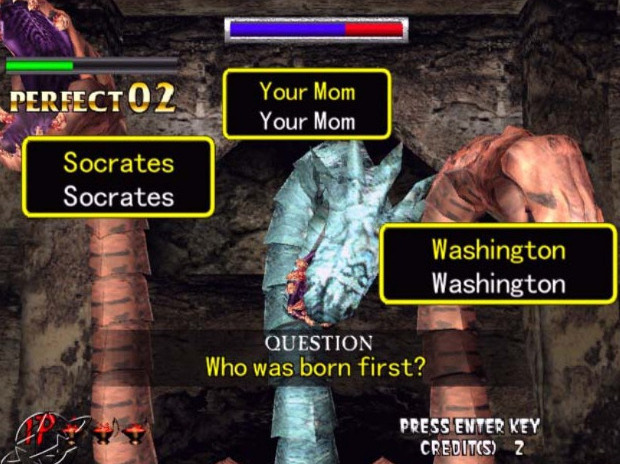
In The Typing of the Dead, you'll meet various challenges such as the Tower boss. Type in the right answer to defeat it.
The second installment, Typing of the Dead: Overkill is available on Steam, optionally bundled with several add-on dictionaries. It has more shine, but only three extra minigame modes. And I have a feeling that it's managed the nigh-impossible task of being even cheesier than the original. Beware!

The Typing of the Dead: Overkill has hi-res sound & graphics, and custom dictionaries such as this Shakespeare one!
For the record: I like both. The original is what I've gone to for basic typing training, though. And the second one is sometimes a little too hard for casual play – but well worth it!
More info and downloads through these links:
The Typing of the Dead 2000 (Windows version for free on MyAbandonware) The Typing of the Dead: Overkill (Steam)
Technical tips for Typing of the Dead:
TotD 2000
- After unpacking the .rar file there's an install.exe and then a setup.bat you should run.
- I've gotten it to run on an extended monitor, without changing color depth (on Win 10). If you have a second monitor and want to play on your main one, disable the other one.
- I had to start it up with a standard US or UK layout active, or some keys became weird. After that, you can switch to any other Win layout such as my MSKLC Cmk-CAWS.
- Locale layouts may struggle as they can have some symbols on AltGr or dead keys that US/UK QWERTY have on normal/shifted keys.
- EPKL (AHK) works so I can use Extend to navigate etc. Using System or VK/SC layouts you can type with it too. I still like to use my installed MSKLC Colemak layout underneath.
- I replaced the gun sound files (TotD\sound\SE\COMMON\gun#_22.wav [1-5]) with typing sounds (TotD\sound\SE\typing\typing#.wav [1-5]) which are far more pleasant.
- If it's hard, set it to "Very Easy" in Options. There are other settings there that may help too.
TotD: Overkill
- On my aging Lenovo laptop, the game simply wouldn't run: It'd barely start before crashing to the desktop.
- Luckily, in the Steam Community I found a helpful article on resolving the issue.
- What worked for me in the end was simply renaming the game's executable file from 'HOTD_NG.exe' to 'HOTD_NG-safemode.exe'. It works, yay!
- The Steam menu couldn't find the executable after this, but I could just run the .exe manually from its directory and make a link to it.
Typing Chronicles
Epistory – Typing Chronicles is an excellent typing game if you like soft fantasy, and it's set in a beautiful origami world. It also has a similarly polished successor named Nanotale, and the type-runner Outshine that has more of a futuristic TRON vibe to it. The three are found together in the Typing Journey bundle if you want them all at a small discount. I've played through Epistory several times, and liked it so much that I bought the successors as well. The other two also seem like well-designed good fun, so far.
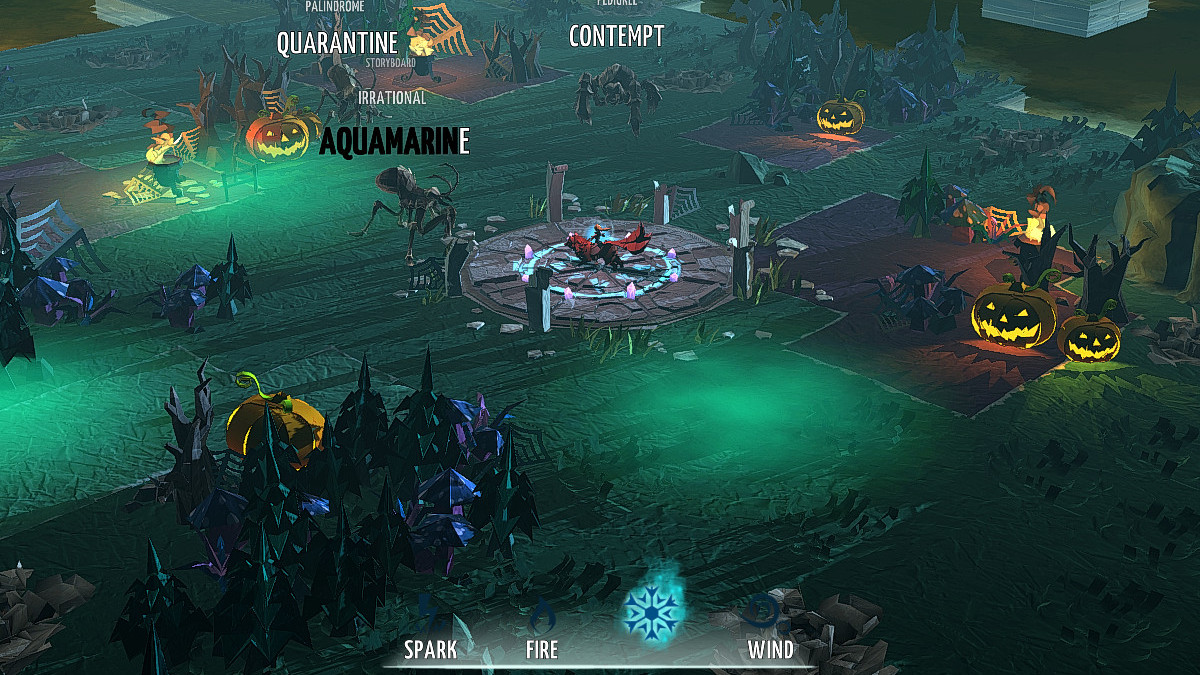
Epistory has moody and interesting scenery like the Forest,
and some long words to type here and there!
Epistory has you typing words to unlock its beautiful world while riding a three-tailed fox. The world literally unfolds as if it were made out of painted origami, which is a really nice touch. There are also creepy-crawlies to defend yourself against, some found in the wild and many more gathered in nests that you need to conquer; this is where the typing can get intense! In both cases you simply type the words that show up. Sometimes it's a single word or letter, and sometimes there are several words per obstacle.
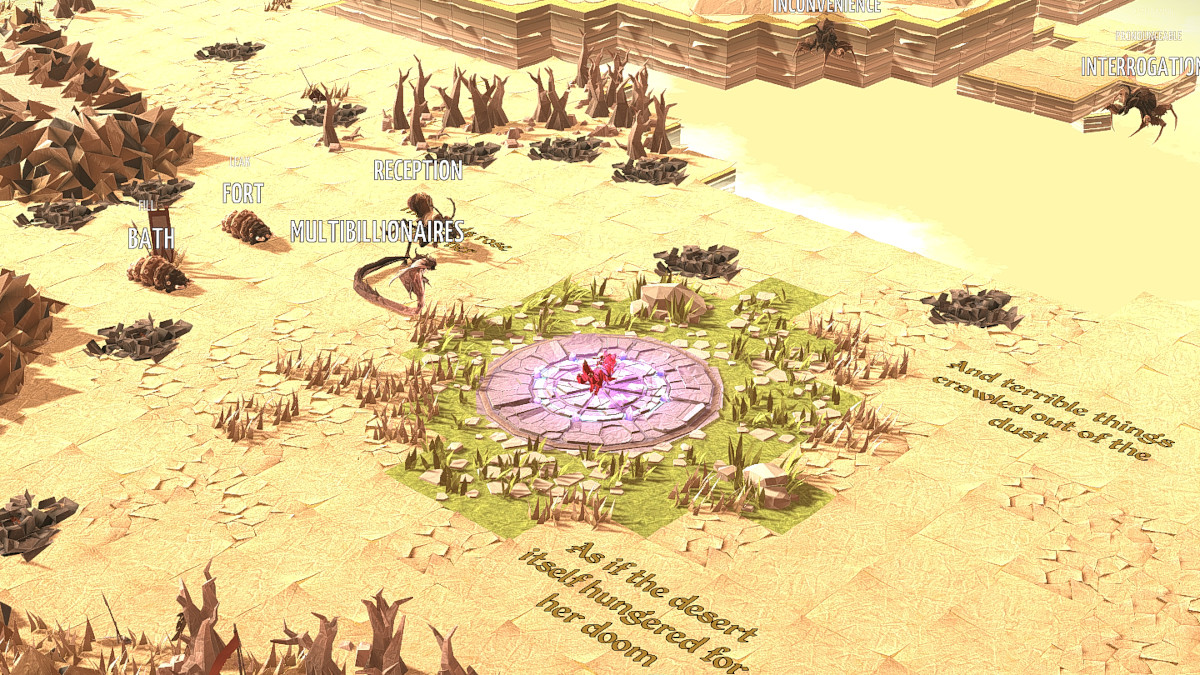
The story literally unfolds as you type, with moods and sights aplenty
... if you can survive this guy to see the next one ...
A quirky and fun game mechanic is the four different types of magic you can use. If you type 'ice' your words will freeze monsters to buy you time. Fire magic burns away the next word of the monster, which can be a huge help when there are lots of two-word monsters approaching! There's also wind and spark magic, which I'll let you discover for yourself. Some monsters and obstacles require a specific type of magic.

A busy moment on the Island gets the combo meter going.
Note the fire-only monster near the top.
All menu options can be typed and movement is done with home-position keys so you don't have to mouse at all while playing – that's pleasant. If you're overwhelmed at any point, you won't lose lives but respawn without any punishment to try again. As an around 80 WPM typist, I mastered the top difficulty (Insane) so on my second run-through I set that instead of using the adaptive difficulty setting. Both gave about the same result, I think. There's also an Arena mode that works as a gamified typing test.
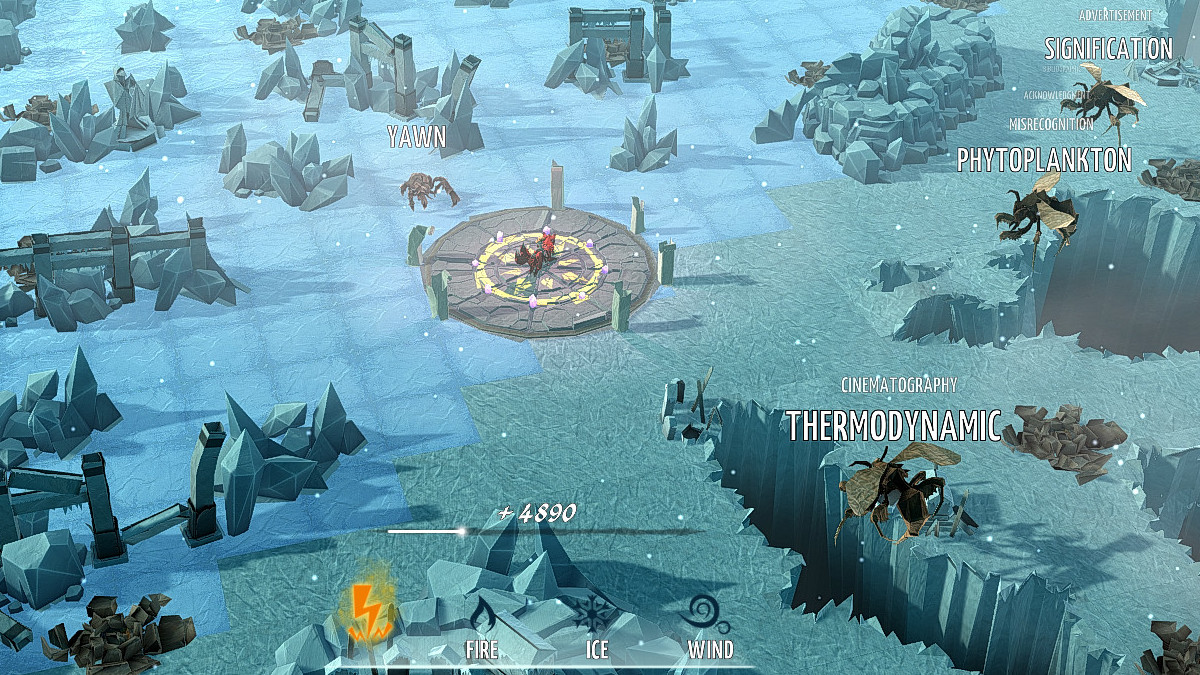
More long word encounters in the icy Labyrinth arena.
Other Typing Games
There are several other
Typer Shark Deluxe is a fun game I used to play a lot. You type increasingly difficult words to zap sharks that are out to get you.
The CAPSLOCKDAY Steam bundle is for those who want to try out what's around. It's a bunch of more or less typing related games at a somewhat friendlier price, but if you aren't interested in all you might as well buy just the ones you want. I tried them out, and had fun with most but not all of them.
My impressions of the Capslockday bundle:
- Epistory is in the bundle, and as described above it's a polished and recommendable game. If you want mainly this game I'd recommend getting it bundled with Nanotale instead.
- Letter Quest and Words For Evil are quirky and fun retro games, with emphasis on word puzzle solving like the vintage Popcap classic Bookworm.
- God of Word isn't pretty but it does generally emphasise word typing over puzzle solving.
- Typefighters is more of a no-nonsense typing duel game for the competitive. Not my cup of tea, to be honest.
There are some free games out there too, of course! Most of those are browser-based. The Fast Typer games are good examples. They play like unforgiving word typing tests with timers, and you need high accuracy to keep the timer back.
TypingBird is a nice online typing game collection, providing entertaining kid-friendly games for free. Several of those are fun for us "grown-up kids", too! And while playing, you're also training. These little games are quite to-the-point, so you'll be typing a lot in no time with them.
Note, though, that a few games may be based on key scan codes instead of what your system or remapped layout says (virtual key codes). These games will use QWERTY, no matter what you do, unless you use a hardware mapping solution like a programmable keyboard. Thus, they're pretty useless for many layout enthusiasts.
This won't bother you if you have a programmable keyboard or USB device. And I have good news for the rest of us: The developer said on the Colemak Forum that they'd look into it, and have already rewritten several games to support alt-layouts. I love that kind of dedication and service-mindedness.
My impressions of the TypingBird games:
I've marked the games ☑☐☒ for aye/hmm/nay (entirely subjective, and subject to change).
- ☑ Boat Rush: A TypeRacer "clone" with a boat theme. Used to be scan-code based, but now works with remapped layouts.
- ☑ Nitro Type Pro: The same game as Boat Rush, but with cars for variation. Vroom, vroom!
- ☑ Moto Racer: Again, the same type-racing game, this time with motorbikes. Still good!
- ☑ Quad Racer: The same game once more, with motorbikes. These first four are all very similar.
- ☑ Fast Type Racer: This somewhat different racing game has a monochrome style, with animals.
- ☑ Fast Typer Kids: This is actually a friendlier clone of Fast Typer. Far more forgiving, and fun to play.
- ☑ JabJab Boxing: Fun, seems to work well and has four difficulty levels which is nice.
- ☑ Space Typing: Fun game! Says it's for Space Invader fans, but it's actually a lot more like Asteroids.
-
☑ Alien Typing: This is actually like "TotD light": A typing rail shooter. Similar feel to Space Typing, and fun.
- ☐ Cube Typing: Like the previous two in style, but just floating cubes. Got stuck on a started word. Had the word 'narow' in its wordlist.
- ☐ Frogie Typing: Nice look, and a fun game. But trying to retype a wrong letter led to a quick demise; you're supposed to just go on.
- ☐ Bubble Typing: Underwater beauty. Just type the letters in the bubbles, indefinitely. Gets repetitive, but looks good for starters.
- ☐ Letter Blast: The same as Bubble Typing, if you prefer falling bombs to aquatic life (you madman, you!).
- ☐ Save The Captain: Similar to a fast-paced Typer Shark. Minus for a big, ugly QWERTY board taking up screen space.
-
☐ Rhino Dash: Simplistic pushing game. The Hard mode seems somewhat too hard, and Easy too easy.
-
☒ Type The Alphabet: This scancode-based game was a no-go for me. Also seems very simplistic, but that may appeal to some kids.
- The non-☒ games all worked both with a Colemak-CAWS installed system layout, and also ...
- ... running the EPKL remapping program with a state-mapped layout. Even the Repeat key worked, just not dead keys (a minor issue).
- People with programmable boards or USB-USB devices can still play the games marked ☒. The racing games are similar to TypeRacer.
- I'd like to have arrow-key etc keyboard controls for running these typing games. Mousing between rounds is a bit of a hassle.
- A full-screen mode (and hotkey) would be very nice!
On the Training page I've described and linked to some more game-like training methods.
HARDWARE REMAPPING – QUICKIE DEVICES
USB-to-USB remapping devices are programmable microcontrollers that allow you to remap and enhance your keyboard. I've decided to call this kind of device a QUICKIE (QWERTY USB In, Colemak Key Input Emulated)!  ̄(=⌒ᆺ⌒=) ̄
It's a very interesting XKB/Win/Mac-independent trick: A USB-to-USB device that plugs between the keyboard and whatever you're connecting your keyboard to, provides an OS independent solution that can accommodate many of my tricks! For people having to deal with zealous IT security rules, this may be the only solution short of getting an expensive remappable keyboard. It could let you type Colemak to, say, a PlayStation. And it could be fun to make one yourself if you're adventurous and DIY oriented! If you do have an actual programmable keyboard, you can probably use nearly the same (TMK) code for it.
It'll remap only key strokes so basic layout and ergo mods such as Colemak-Curl(DH)AngleWide(+Extend) are possible, but not easily AltGr or dead key mods such as Colemak[eD].
The safest and easiest option may be to order the brilliant USB to USB Converter from GeekHack user Hasu, who has also developed the TMK software for converting keyboards to more awesome keyboards. I provide TMK files in the USB-2-USB Big Bag topic.
For more info, see the Big Bag of Tricks topic – USB2USB edition! Note that some keyboard controllers can be programmed with TMK or its fork QMK. My code should work for these controllers too, at least using TMK, and then you wouldn't need a separate device.

Hasu's USB to USB Converter for TMK Key mapping
PHYSICAL KEYBOARD MODDING
You don't need special hardware to use a special layout. On my laptop I've blind typed happily away for years using Colemak-CAWS and the only change I made was scratching the N (QWERTY K) key a little to aid homing since I have a Wide ergo mod. But some will want the visual to match the experience. And naturally, many layout enthusiasts are also keyboard hardware enthusiasts!
These days, there are many many options to buy or make a keyboard to your liking. I have an old and somewhat dated physical board modding topic where you may pick up some ideas, but you may also want to search around for newer topics.
There's a quite comprehensive key cap guide on Reddit, by redditor 'Present_Lingonberry'.
I also suggest checking out the Deskthority.net Wiki and the GeekHack.org forums as they are great founts of knowledge and opinions on most things keyboard. Especially mechanical switches, but lots of other things too. For all questions hardware, there's also the Colemak Discord #Hardware channel, always full of knowledgeable and helpful enthusiasts.

My Unicomp SpaceSaver Buckling Spring (IBM Model M ISO type) keyboard with "American/Ninja" caps, splendidly sporting the Colemak-CAWS layout.
IMAGINATIVE COLEMAKING
You may or may not feel the need for Colemak-related images, but I do. In my Image topic you can see a showcase of them. Some are useful as help images, others are interesting and some are hopefully funny.
